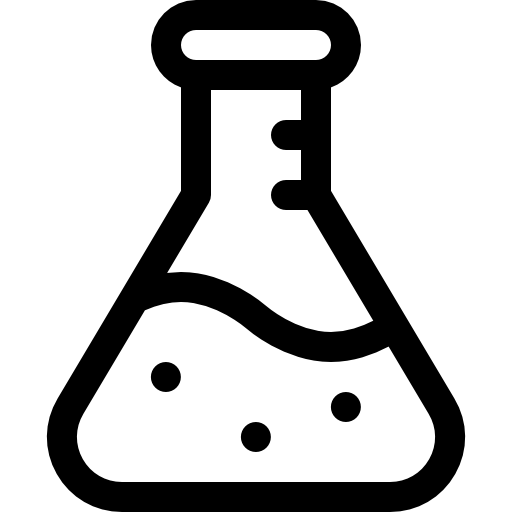Clear Print Queue in Windows 11 & 10
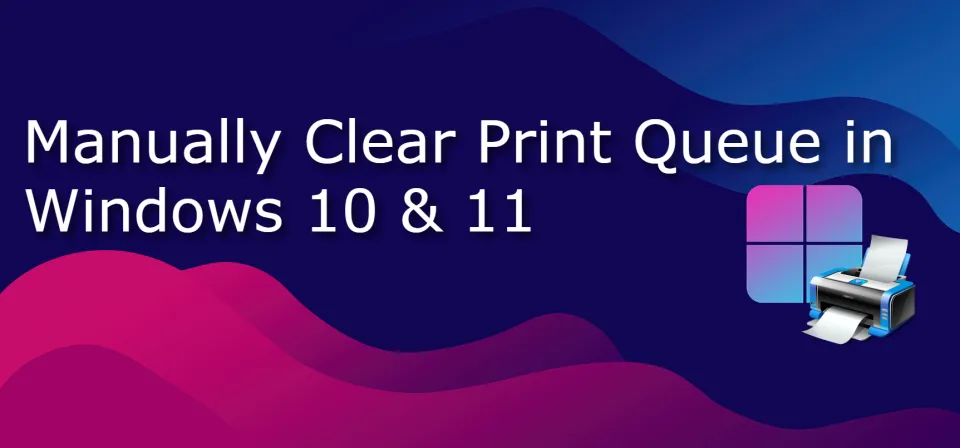
These are two methods to manually clear the print queue in both Windows 10 and Windows 11. Below will be a method for clearing in both the CMD and using the GUI.
Method 1: (Command Line)
- Click the Start Button (⊞).
- Type
Command Prompt. - Right-click on Command Prompt and select
Run as administrator. - Type
net stop spoolerand then pressEnter. - Type
del %systemroot%\System32\spool\printers\* /Qthen pressEnter. - Type
net start spoolerthen pressEnter. - The print queue on your PC should now be cleared. Type
exitand pressEnterto exit the command window.
Method 2: (GUI)
- Hold down the
Windows Key (⊞)and pressRto open the Run Dialog. - Type
services.msc, and pressEnter. - Find the Print Spooler service in the list. Right-click on it, then select Stop.
- Leave the Services window open. Hold down the
Windows Key (⊞)and pressRto open the Run Dialog again. - Type
%systemroot%\System32\spool\printers\, then pressEnter. - Select all of the files by holding
CTRLand pressingA. - Press the
Deletekey to remove all the files in the opened window. - Go back to the Services window, right-click Print Spooler, and click Start to re-start the print spool service.
Thanks for Reading,
Max Kulik
Source:
This topic was re-written and sourced entirely from nexto.ch. It was clear and well-written, so I wanted a version for myself.