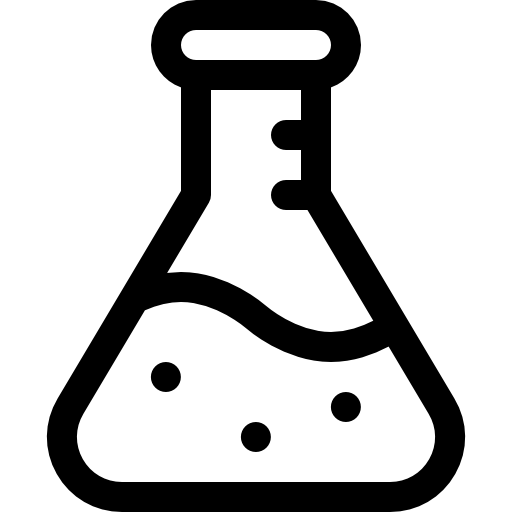Proxmox Dark Mode
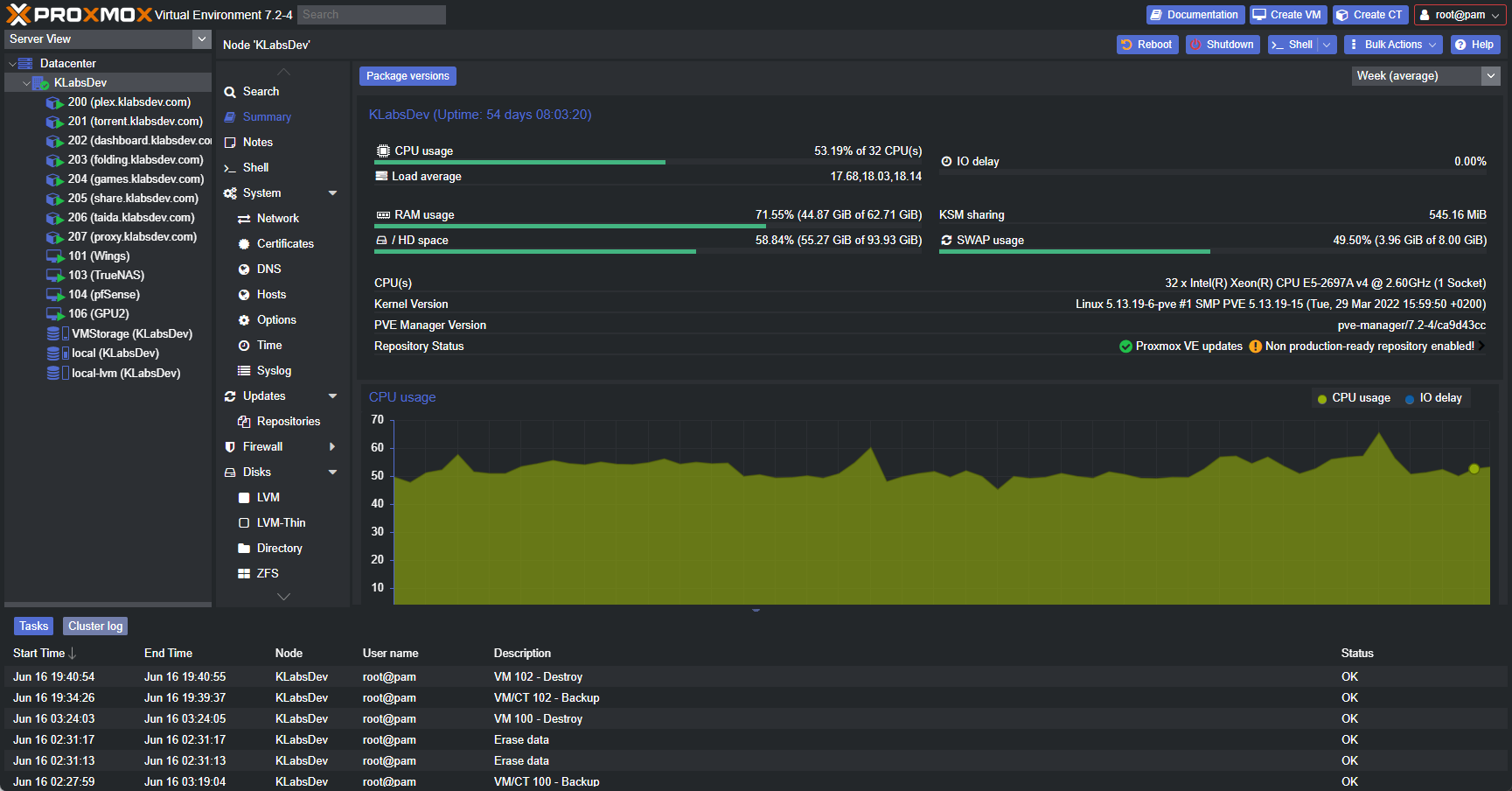
Introduction
Poxmox’s UI is informational, functional, and looks great! The only problem is that it’s also blinding. When I am up late working on a project for hours, the worst thing is going from my dark themed terminal, web browser, windows machine to a flashbang like Proxmox panel. Now with only a few lines in the terminal, we can solve that problem!
Installation
Step 1: Open your Proxmox web panel and connect to the node shell to start the Dark Mode install!
Step 2: Start by heading over to Weilbyte’s Github and star the amazing project there! Then we need to download the CLI utility:
wget https://raw.githubusercontent.com/Weilbyte/PVEDiscordDark/master/PVEDiscordDark.sh
Step 3: Next we will need to mark the downloaded file as executable:
chmod u+x PVEDiscordDark.sh
Step 4: Now we run it!
bash PVEDiscordDark.sh install
Conclusion
Welcome to the dark side! PVE Discord Dark is now installed and you can now enjoy working within your Proxmox panel without hurting your eyes!
Thanks for reading!
Written By: Max Kulik
Sources:
Welbyte Github - https://github.com/Weilbyte/PVEDiscordDark