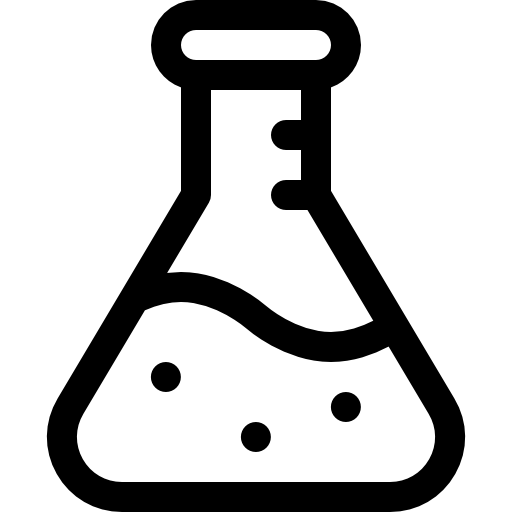Enable Remote SSH on Proxmox LXC

Introduction
By default, Debian-based LXC containers on Proxmox do not have Remote Password Authentication enabled. They use Public Key-based Authentication. The best way to access the container is to load up the web interface and simply open the shell for the container you would like to make changes to. However, if you're like me, you'd rather just have that server added to your favorite SSH client and be able to access the shell from any computer on the same network that way.
Here is a step by step walkthrough to enable Remote SSH on any LXC container:
Allow Remote SSH Login
-
First, log into your Promox web panel and select the Container that you would like to enable Remote SSH on.
-
Next you will need to edit the sshd config file.
nano /etc/ssh/sshd_config -
use
CTRL+Wto open the "Where Is" prompt and typePermitRootLogin. Once you have found that line you'll want to change it to the following:
Before:PermitRootLogin without-password
After:PermitRootLogin yes -
Now that the change has been made use
CTRL+Xto close Nano. You will be prompted to save your changes withYandENTER. -
Restart the sshd service for the changes to take effect.
service ssh restart
You now have the ability to Remote SSH into the LXC container directly within the same network using the container's IP address.
ifconfig.Conclusion
As mentioned before adjusting the LXC container does hold the potential to open some security vulnerabilities within your home lab. As long as you are not exposing port 22 to WAN you should be fine. If you need to gain SSH access to an LXC container for the greater internet, I would suggest using a self-hosted OpenVPN server or Apache Guacamole.
Thanks for reading!
Written By: Max Kulik